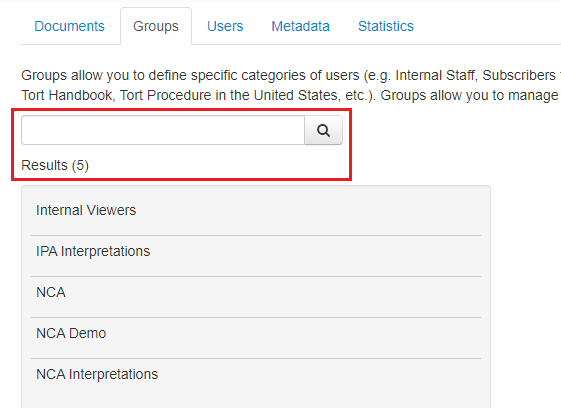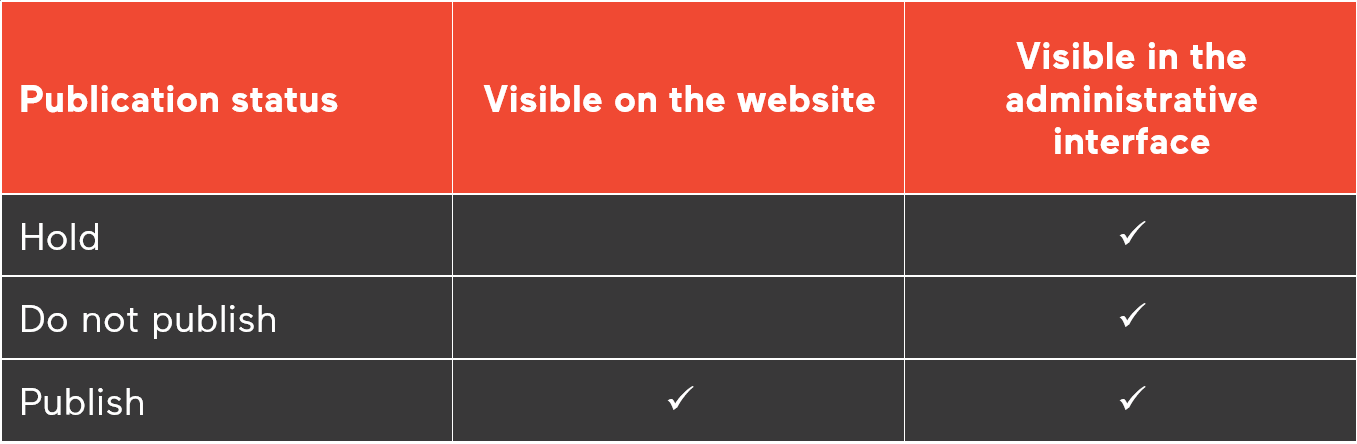Lexum is pleased to announce its latest version of Qweri: Qweri 3.7.
Here’s what’s new:
Changes to Publication Statuses
Updated Publication Statuses
With Qweri 3.7, documents can be assigned one of three possible publication statuses:
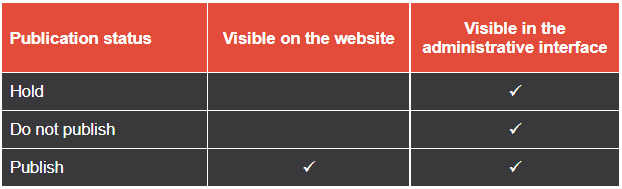
The former “Public” and “Visible to” publication statuses are both replaced by “Publish”. “Disabled” is replaced by “Hold”.
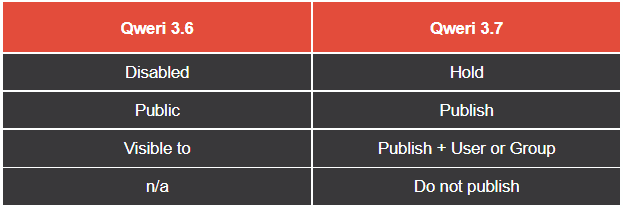
Figure 1: “Access Permissions” with Qweri 3.6
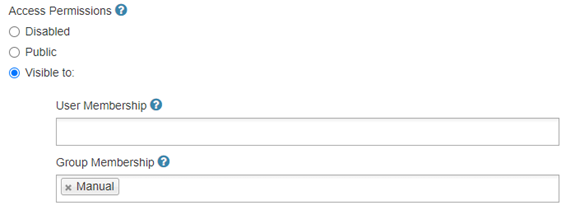
Figure 2: “Access Permissions” with Qweri 3.7
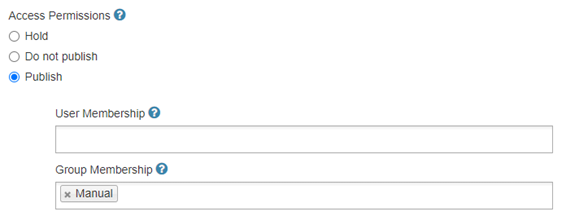
These changes have no impact on your documents’ access rights; documents continue to be visible only to the users and groups you’ve assigned as viewers.
These changes are visible in the Qweri administrative interface. Therefore, for clients who use Qweri via dedicated Decisia collections, they are imperceptible.
Normalization of User/Group Membership of Public Documents
To simplify the management of public documents, the release of Qweri 3.7 will remove superfluous assignations of users and members. In other words, if a public document has users or groups assigned to them that have no impact on a document’s access rights, they will be removed.
Document Display for Admin Users
The visibility of documents for admin users is now identical to that of all other users. Documents at “Hold” and “Do not publish” will not be visible to admin users on the site, unlike the behavior of documents at “Disabled” prior to Qweri 3.7.
For admin users who would like to view a document on the site before it’s made available to other users, simply create a group for this purpose. For example, create an “Admin” group and add admin users to the group. Then, temporarily set the document to Publish + the “Admin” group. When the document is production ready, simply remove the “Admin” group to make it available to the public at large or add the appropriate final users or groups.
Printing Annotations
For clients leveraging Qweri’s annotation feature, it is now possible for users to print the notes associated with a document.
Under the Notes tab, click on the “Print notes” link to print the public, group and individual notes associated to the document being consulted. Note that this link only displays once a document has at least one associated note.
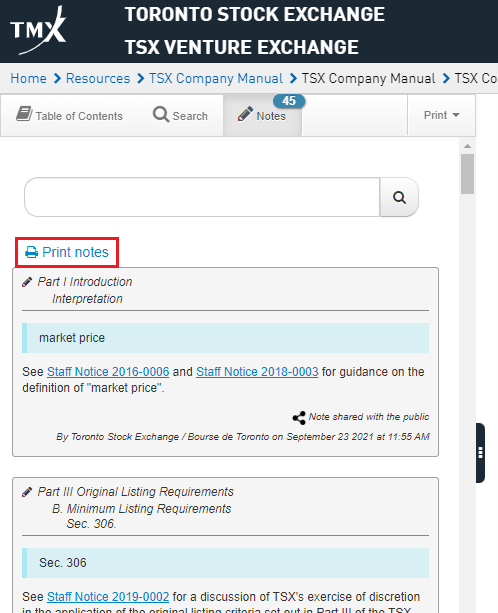
Enriched Presentation of Information
Qweri now displays a number count for the entries listed in the menus under the Documents, Groups, Users and Metadata tabs.
Also, the search feature has been extended to the Groups tab.