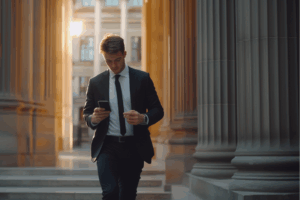[Attention: this post is deprecated since Lexbox 3.0 released on 28/07/2020]
Why enable third-party cookies?
Cookies are text files that are saved to your device when you visit a website using them, like Lexbox. Cookies can contain information about your preferences, settings, the links you clicked, or the amount of time you spent on the website for example. Enabling your browser to gather this information can allow for a more tailored website experience involving content that is specifically relevant to you, because the website knows some information about you already.
Why does Lexbox use cookies?
Lexbox uses cookies so that your settings and information can be saved as you go forward with your legal research. It also allows you to login to Lexbox from other websites, such as CanLII, that have the Lexbox feature integrated.
How do I enable third-party cookies to get the best out of Lexbox?
The procedure to enable third-party cookies can vary depending on your browser and device. Generally you should be able to accept third-party cookies by accessing your Settings > Advanced settings > Privacy and Security settings.
Chrome:
- At the top right, click on the menu icon
 .
. - Select “Settings”.
- Scroll to the bottom of the page to access “Advanced” settings.
- In the “Privacy and security” section, select “Content settings”.
- Make sure that “Block third-party cookies” is not selected.
OR
You can only add an exception for our website : http://app.mylexbox.com.
For Chrome, you can follow the instructions under the heading “Allow or block cookies for a specific site”
Internet Explorer 11 (IE11):
- Select the gear in the upper-right corner of the screen
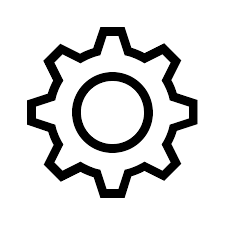 , then select “Internet Options”. If you have the Menu Bar enabled, you can select “Tools” > “Internet Options”.
, then select “Internet Options”. If you have the Menu Bar enabled, you can select “Tools” > “Internet Options”. - Click the “Privacy” tab.
- Select the “Advanced” button.
- Under “First-party Cookies” and “Third-party Cookies”, choose “Third-party Cookies”.
- Accept – To automatically accept cookies.
OR
You can only add an exception for our website: http://app.mylexbox.com. To accept cookies from app.mylexbox.com in IE11, which is safe, you must go to the Tools (gear icon) > Internet Options > Privacy > Sites. In the website address field, add app.mylexbox.com and click “Allow”.
Microsoft Edge:
- At the top right, click on the menu icon
 .
. - Select “Settings”.
- Click on “View advanced settings”.
- Scroll down to “Privacy and services”.
- Select “Don’t block cookies” under the “Cookies” heading.
Firefox:
- At the top right, click on the menu icon
 .
. - Select “Options”.
- On the left side menu select “Privacy and Security”.
- Under “Content Blocking” make sure that “Third-Party cookies” is not selected.
- Under “Cookies and Site Data” make sure “Accept cookies and site data” is selected.
What if I want to clear my cookies?
Cookies can be easily deleted from your device. Simply go into the settings of your internet browser and navigate to the “Privacy” section in the same way described in the steps above. There is typically a tool to delete cookies available from there.
If you remove cookies, you’ll be signed out of websites and your saved preferences could be deleted. In the case of Lexbox, you will have to log in again and your settings will not have saved from your last visit.