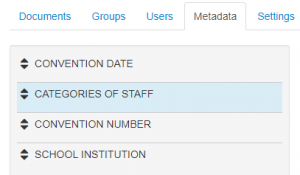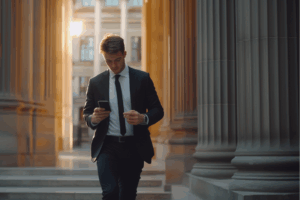Lexum is pleased to announce its latest version of Qweri: Qweri 2.0.
Here’s what’s new:
Notifications when Documents are Ready
Qweri 2.0 makes publishing your documents even easier.
You can now select the option “Send an email at the end of the processing” to be notified when Qweri has completed the upload of your document.
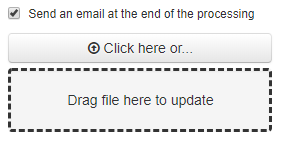
When the upload is complete, a notification email is sent to the email address of your Qweri user account letting you know that your document is ready. This notification provides you with the document’s URL, making it easy to access your newly published document.
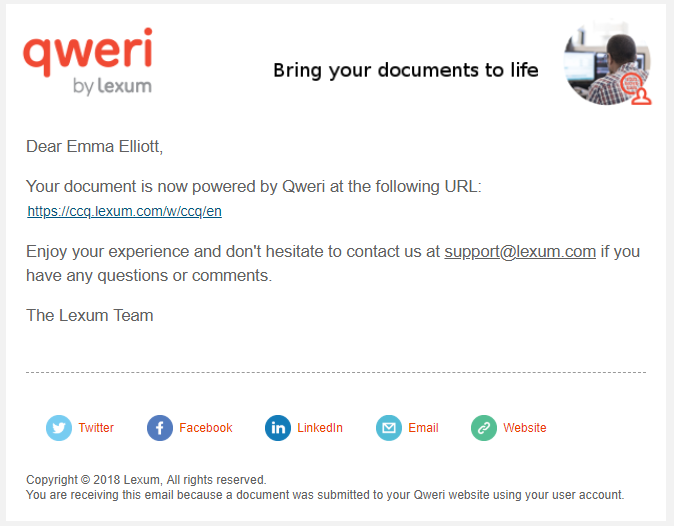
Improved Language Management
Language of Qweri’s Interfaces
For documents on the public website, the language of the document interface will be decided by the language assigned to the document in the administrative interface (as opposed to the language of your browser). For English documents, the Qweri interface will be displayed in English, and vice versa for French documents.
On the public Dashboard and in the administrative interface, you’ll now also find an English/Français link in the top right hand corner of your screen, which makes it possible choose what language these interfaces will be displayed in.
Linking English and French Documents
By adding “en” or “fr” at the end of identical product numbers, Qweri will add an English/Français link to the top right hand corner of your documents, thus making it possible to toggle between the English and French versions of a given document.
To do so:
1- Add “en” to the product number of your English document and “fr” to the product number of your French document. Their product numbers should otherwise be identical.

When you access the English document, the Français link will immediately be visible. The same is true for the French document and the English link.
![]()
Improved Metadata Fields
URL Metadata Field
With Qweri 2.0, a new URL metadata field has been added.
Adding a URL to a document is as easy as:
1- Creating the URL metadata field via the Metadata tab by selecting the URL Type and adding in the desired labels;
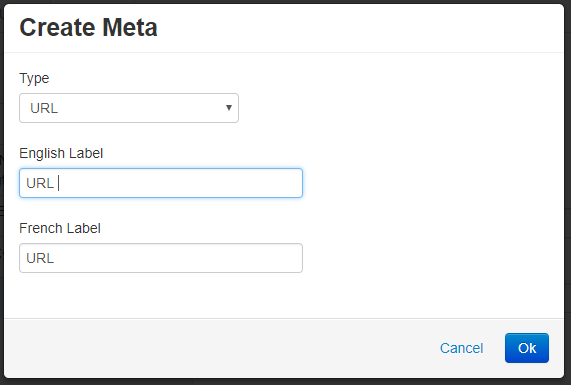
2- Adding the URL metadata to a document via the Documents tab. You can add just the URL hyperlink, but also a link text.
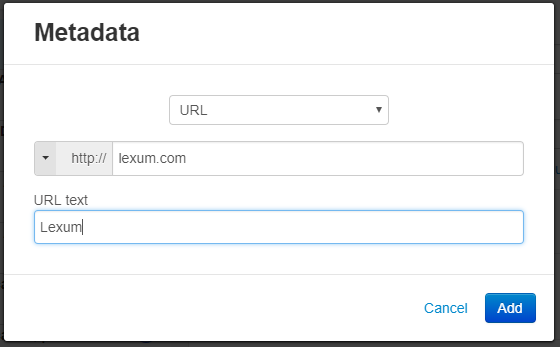
The URL will be displayed and clickable in your document’s Info menu.

Ordering Metadata Fields and Tags
As is currently the case in the Documents tab, it is now possible to manually order your metadata fields and tags.
To do so, simply click and drag a given field or tag into the position of your choice.